Free nationwide shipping on all orders!
Simply, Affordable, Quality Print & Design in Staffordshire and the UK
Free nationwide shipping on all orders!
Simply, Affordable, Quality Print & Design in Staffordshire and the UK

Dots per inch or DPI as it is sometimes referred is a term or phrase that is often used when dealing with artwork for print. Throughout this article, we hope to provide you with enough information as to why it matters and how to change the dpi setting correctly. DPI is a shortened way of saying dots per square inch and is the commonly used phrase relating to the resolution and print quality of images within printing artwork.
We get asked this a lot: “What are dots per inch?” Simply put, it is the number of dots per inch square on a printed item. Let’s take an A5 Leaflet for example. Typically speaking the greater the dpi, the better the resolution image. That’s relatively easy to understand right?
There are caveats with using a higher dpi, but don’t worry, we will cover these later. The main thing to remember is that DPI is used within the print industry to measure image quality and provide a high-quality print resolution.
To help you visualise this feel free to look at the image below. Or if you pushed for time watch the video below, and in less than a minute you will know.

Below we have some examples of the same artwork at the same size showing the differences with DPI. Hopefully, this will help you choose the correct DPI setting for your print project.

On initial glance, they look the same however when you zoom in the detail on the 72 dpi image becomes unclear and not as sharp.
This really depends on what you are planning on using the artwork for. If you are using the image for screens, whether it be for sharing on social media or on your website, 72 dpi for digital images might be enough. Creating artwork for screens can be a different process altogether, as you can create artwork using a Pixels Per Inch or PPI method. We will cover the differences between PPI and DPI later.
However, at Print Stafford, we always work with DPI as this alleviates any issues when creating artwork that may be used for different uses.
Again, this can depend on a wide range of factors such as the machinery being used. There are printing machinery that has the capability to print at over 1000 dpi, or even 600 dpi however, once you go over 300 dpi (our recommended DPI setting), the overall benefit is minimal, and you’ll struggle to notice a perceivable difference in the quality of your prints. Files with a high DPI will typically be larger in size due to the amount of information and detail they have.

DPI printing at a higher amount as mentioned can be a waste of time. Nevertheless, with pictures, it is always best to use a high-resolution image.
There are many image formats available, so it is worth noting that when we refer to artwork in this guide, we are referring to raster images such as jpegs. Vector images, due to the nature of what they are and how they save their vector data, offer a very sharp finish every time.
Nevertheless, creating artwork like this is not always the best choice but it is a popular image format for simpler designs such as logos.
DPI within the print industry refers to the total number of dots within an inch square produced by the printer. Think of it as dot density if you like. 300 is widely considered to be the best resolution for printing since it always gives a great finished product.
However, that’s not to say that you can’t use a higher resolution image but, in the grand scheme of things, it generally isn’t worth the effort or the file size when saving or sending your files.
Let’s consider an example. Saving a Roller Banner at 1200dpi sounds great in practice but when you come to send it you will notice a considerable size difference. This becomes even more apparent when dealing with even larger PVC Banners. These are designed to be seen from far away and as such a lower dpi setting can be used.
Other print companies may recommend sending artwork as low as 72dpi or 150dpi, however, we class these as low-resolution images. Here at Print Stafford, we always recommend using a minimum of 300 dpi for printing.
Checking the DPI or the resolution of an image is relatively simple to do and it doesn’t matter whether you’re on a Windows or MAC system. In Windows, to check the dpi of an image you would right-click on the image name. Select properties near the bottom and then the Details tab.
There you will find a host of information and if you scroll to the section called Image, you will see a Horizontal resolution and Vertical resolution value for your image. To do the same on a Mac, you will need to open the image in Preview select Tools and then adjust size and it’s labelled as Resolution.
Changing the DPI of an image can be done in most graphic software, but it is worth noting that changing the dots per inch does not change the size of your image or the size of the file. When working with an image you need to print, it’s a great idea to set the target resolution before you resize it.
This really helps prevent making the image too small to print at your chosen finished size.
We have talked a lot about which DPI setting to use for print and which DPI for digital images on screen, but now we are going to discuss how you can change the DPI in Photoshop.
You can use this to save your images for screens at a smaller size too as DPI for digital images can be a lot smaller. You will notice that they will upload a lot quicker as well!
Open your image in Adobe Photoshop go to Image and then Image Size. You will want to uncheck the resample box as this will upscale your image to a poorer quality.
Next to the Resolution tab, you can type your preferred resolution, in this case 300dpi and in the drop-down make sure you have selected pixels/inch.
When you have done this, you will notice that the measurements for the height and width change automatically. This then shows at what finished print size your image will print at 300 dpi.
You can change to do it the other way and set the measurements to mm and input your finished size, but you should pay attention to the DPI setting and check that the image resolution does not go too low.
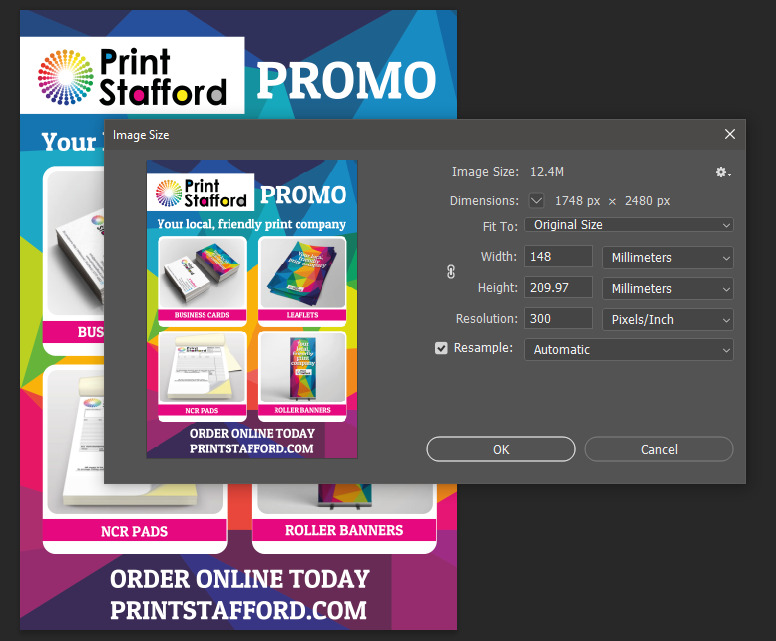
Hopefully, you have made it through the information above and have now learnt what is meant by DPI. If you set your artwork up to the correct size and have used the right DPI setting, this will enable us at Print Stafford to print your artwork as you want it.
We check the DPI of any supplied artwork at the time as part of our proofing process to ensure you get high-quality prints and service. Any issues or need help feel free to get in touch. Don’t forget we have a template library where you can download all the templates for your printed items ensuring they are setup correctly from the start.
We have talked about the best dpi for printing now we are going to discuss DPI and PPI and how they are different. We know that dpi stands for dots per inch, whereas PPI is used to describe the number of pixels within one inch of a digital image. These pixel dimensions can also be dependent on the resolution of the finished screen. Many users have their screens set to a suitable resolution for them. This means that the number of pixels on the screen where you are reading this is different from where we have written this very guide.
Generally speaking the higher the resolution the greater the pixel density on the display.
Both measure output resolution or how many dots of colour or the number of pixels contained within one inch of an image and can be a way to set the resolution for your project. Many programs like Photoshop are able to use both methods to manage the resolution of the image. Photoshop even has settings that when you save the image for the web it typically drops the quality to 72 pixels per inch, why does it do this? Well, typically images with a resolution of 72 ppi are suitable for websites and screens alike.
Remembering that websites are supposed to be fast reducing the number of individual dots contained within one inch reduces the image file size, keeping the websites fast. If we used a greater resolution of 300 ppi yes the quality of an image would be better however websites would take longer to load so typically images for the web you would want to change the dpi to 72.
In some cases, for larger displays for presentations, you may wish to use a higher pixel count.
When it comes to printing items on either your inkjet printer or laser printer we would recommend that you not use a lower resolution. As commercial printers, we prefer a resolution of 300 dpi images to be supplied. This dpi is considered the standard dpi in printing as it provides a great quality for most printed items. Anything lower than this standard will result in low resolution printed images. Whilst machines can print them lower-resolution images do not contain enough information to build the physical dots to make your image pop!
You should always choose the right DPI for your project and when you set the right image size and resolution you always be sure of a great quality image and end product.
